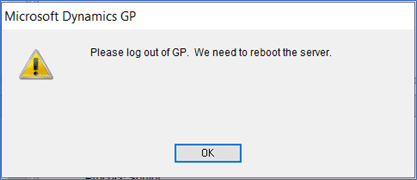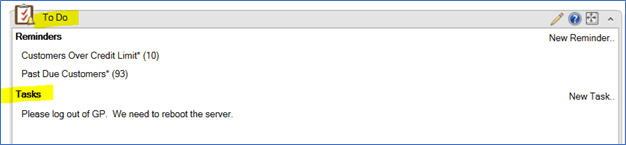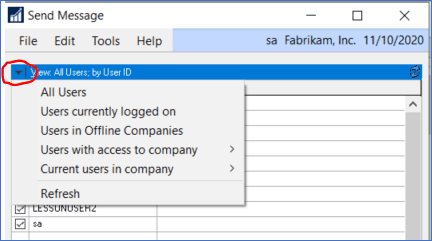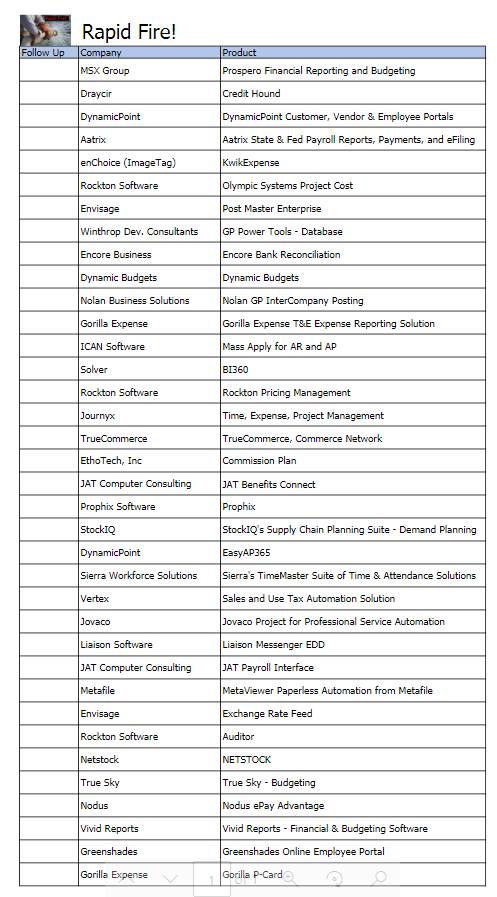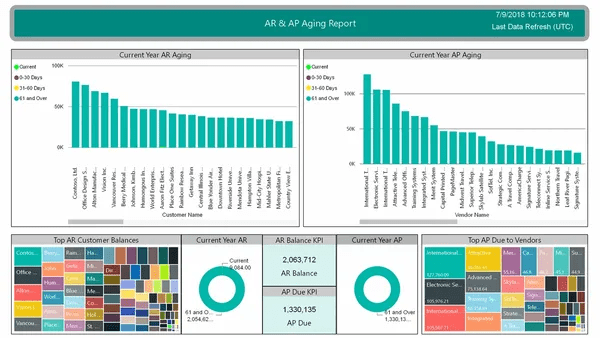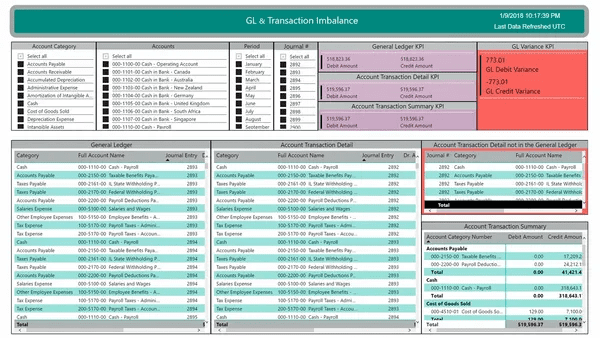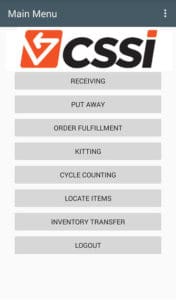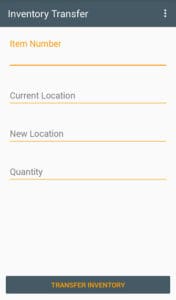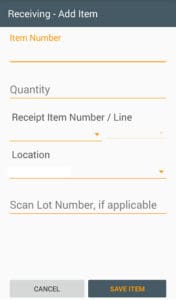Are your vendor, customer or employee ID’s alphanumeric and based on the name? What happens when a name gets changed? You’re stuck with an ID that doesn’t match the name. Well, not if you use the GP Modifier tool! This tool can be used to change master ID’s (Vendor ID, Customer ID, Employee ID or Item Number). The Vendor and Customer tools are located under Utilities on the Purchasing and Sales pages. The Employee and Inventory tools are accessed thruogh the PSTL (Professional Services Toolkit Library).
On the other hand, the GP Combiner tool will let you combine master records. For instance, maybe you have a vendor that was created twice, under two different ID’s, and you’d like to combine them into one.
To use the Vendor Combiner and Modifier tool:
- You must be logged into GP as the ‘sa’ user
- All other users must be logged out of GP
- Go to Purchasing > Utilities > Vendor Combiner and Modifier
- Choose which tool you’d like to use (Combiner or Modifer)
- Enter a Source Vendor ID and a Destination Vendor ID
- Click on Process
- A report will print showing where or not the process was successful
It is strongly recommended that you have a current database backup prior to running these tools in case you accidentally enter an incorrect ID or if you have any hardware issues during the process.
If you have a large number of ID’s that need combined or modified, they can be imported into the tool from an Excel spreadsheet that has been saved as a .csv file.
Need GP help or support? Contact CSSI for expert guidance.