Did you know that from within Dynamics GP you can create shortcuts to external tasks such as Crystal Reports or Management Reporter by using the Add External Shortcut window?
Here’s how to create an external shortcut in the GP navigation pane.
1) Select the Home tab and right-click in the upper area of the navigation pane. Choose Add>Add External Shortcut

2) The Add External Shortcut window will appear.
3) Enter a name for the shortcut in the Name field.

4) Select the Browse button to locate the executable of the application being added
5) Select the program, then choose Open to add its path to the command line.
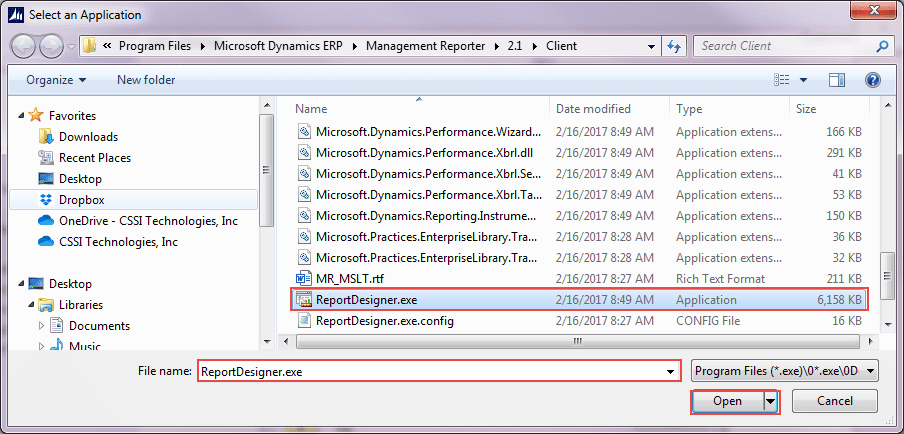
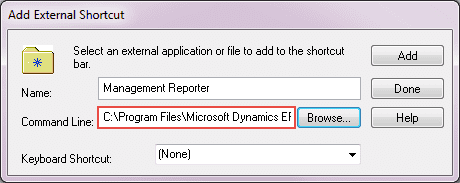
6) Select Add to create the shortcut to the file.
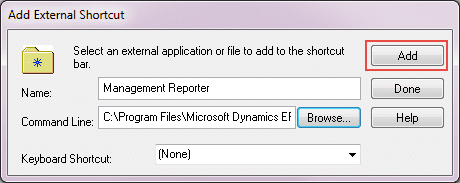
7) The shortcut will now appear in the Navigation Pane.
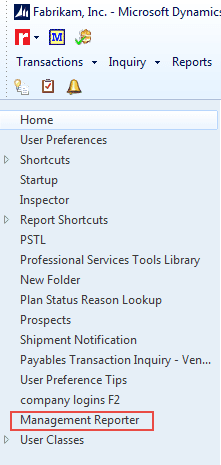
8) Select Done to close the Add External Shortcut Window
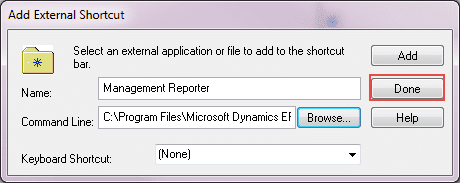
We hope you found this tip useful. Need Dynamics GP support? The experienced GP consultants at CSSI are here to help. Contact us to get started.

