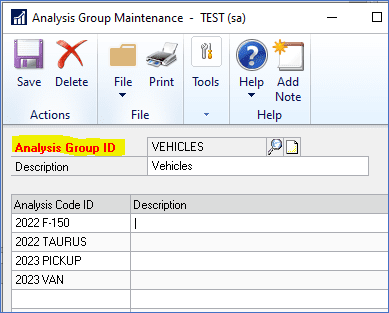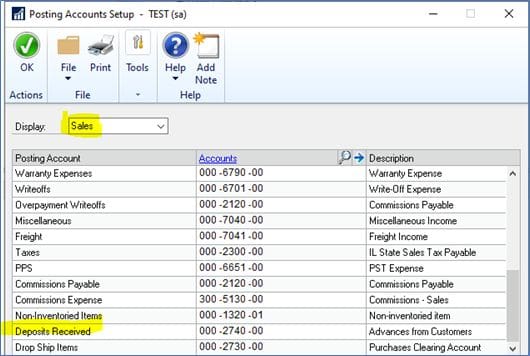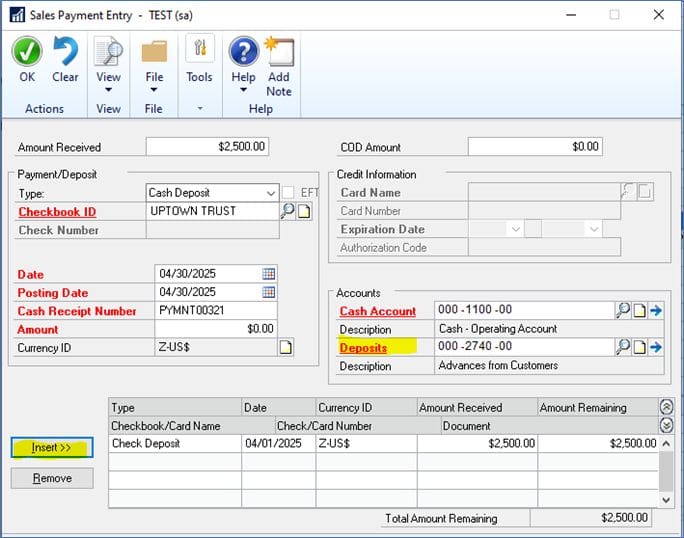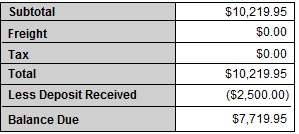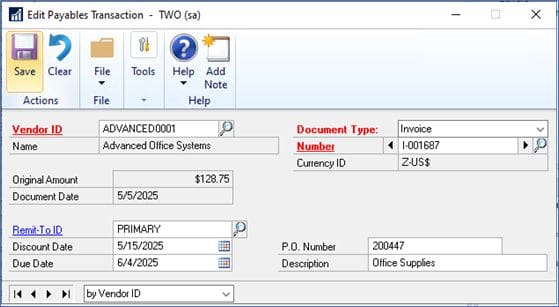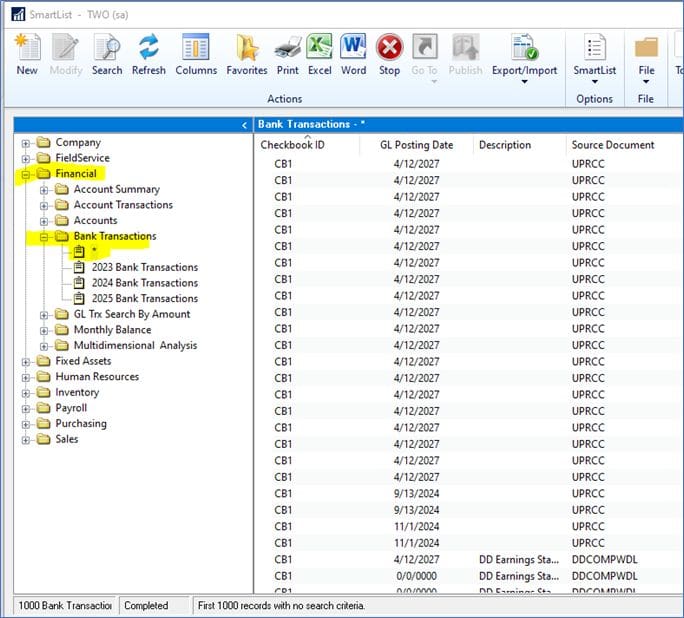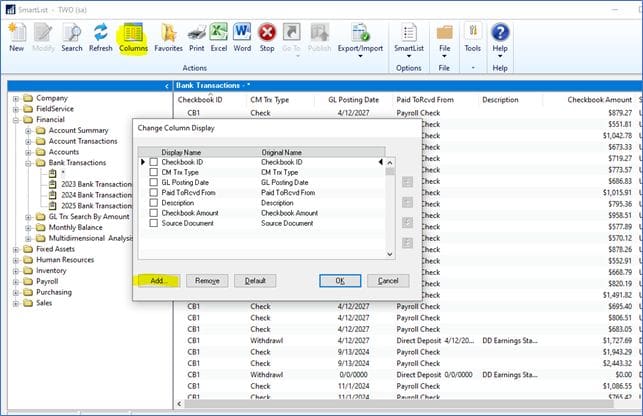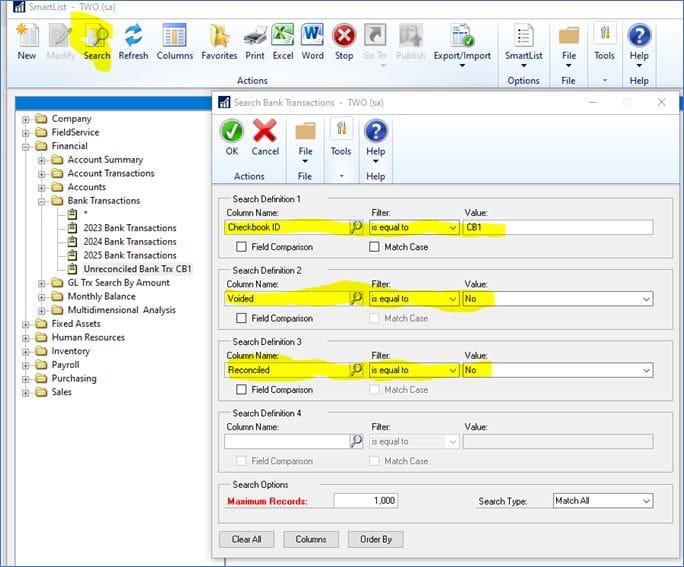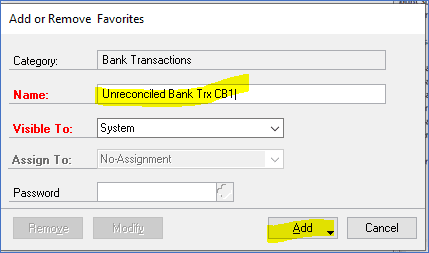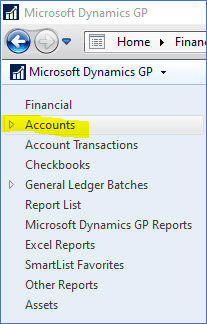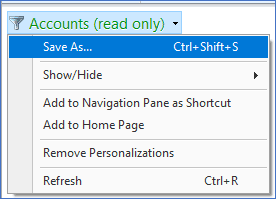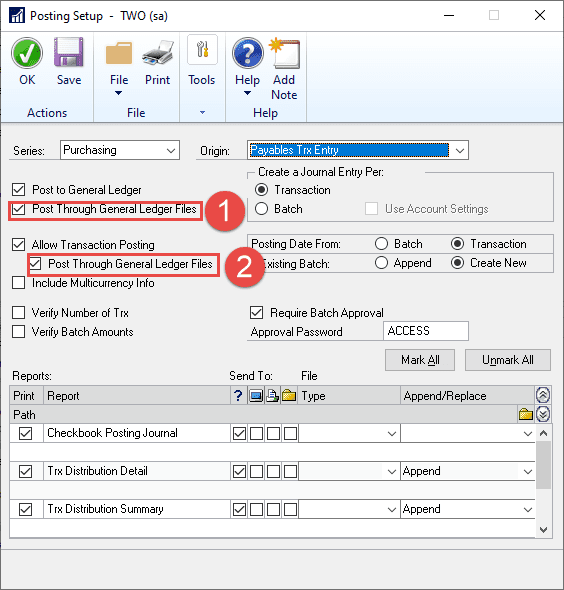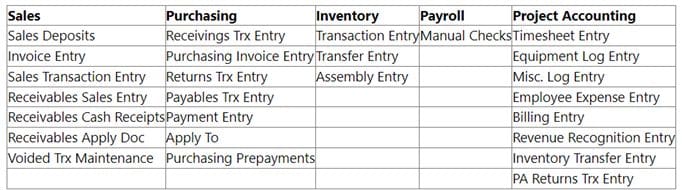How to Allocate Inventory to Multiple Bins In GP
Did you know that Microsoft Dynamics GP provides the ability to track inventory quantities in more than one bin location within a site/warehouse? By default, GP lets you set up one “default” bin per item/site, but if you need more detailed tracking—such as stock spread across aisles, shelves, or zones—you enable Multiple Bins in the Inventory Control module.
You can then assign default bins for different types of transactions for each item/site combination.
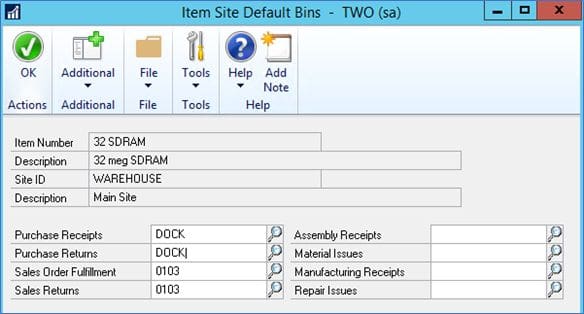
The Bin Quantity Inquiry window lists all the bins containing quantities for a particular item.

This does add an extra step to each inventory-related type of transaction because GP now must track not just what site an item is in, but also which bin(s) it is stored in. There are certain steps that need to be followed when you enable this feature.
Need GP Support for Inventory Management?
If you’re looking to improve your inventory management, CSSI offers a warehouse management software solution (WMS) specifically written for GP users. For help with WMS or inventory management, please contact CSSI to discuss.