for Beginners FAQ
Microsoft’s tool can be extremely useful for to create a such as , , , and really any kind of . Here are answers to several frequently asked questions about the Microsoft Dynamic GP tool:
Questions answered here:
- What’s the most current version of available?
- What version of will work with my current version?
- What if I’d like to upgrade Management Reporter?
- How do I know what version of Management Reporter my organization is currently running?
- Is there more than one way to add a row to the reporting tree in Management Reporter?
- Most times I need to see results for the year so far, and other times I just want to see results for the current month. How do I change the timeframe for which an runs?
- It’s easier for me to review field mappings in . What’s the easiest way for me to review the row definitions in Excel?
What’s the most current version of Microsoft Management Reporter available?
The most current version of is 2012. It’s the Cumulative Updates (service pack update versions) that you want to keep your eye on since it’s unclear as to whether there will be full future versions of released. The most current version and service pack (CU16) is: 2.12.16002.0
What version of Management Reporter will work with my current Dynamics GP version?
We’re so glad you asked! It does make a difference. Here are the versions of GP that the most current version of will work with:
GP 2013
GP 2013 R2
GP 2015
GP 2015 R2
GP 2016
GP 2016 R2
GP 2018
If you’re thinking about using Management Reporter or upgrading GP, be sure to investigate version compatibility. Not sure where to find this information? Contact us at support@cssi.com and we’ll help you find the information you need.
What if I’d like to upgrade Management Reporter?
Contact us at support@cssi.com for more information. We’re happy to help you out! We can also support and train you on , using this to create , and setting up your / .
How do I know what version of Management Reporter my organization is currently running?
In Management Reporter, click on Help and select About Management Reporter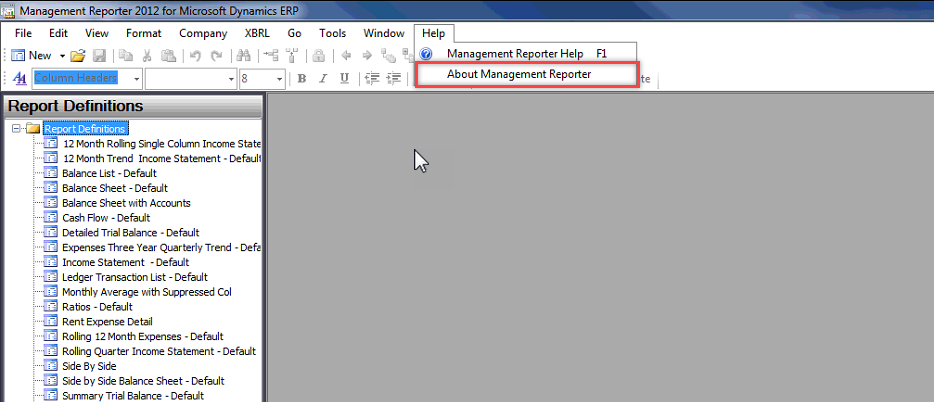
On the About Management Reporter screen, look for the version information: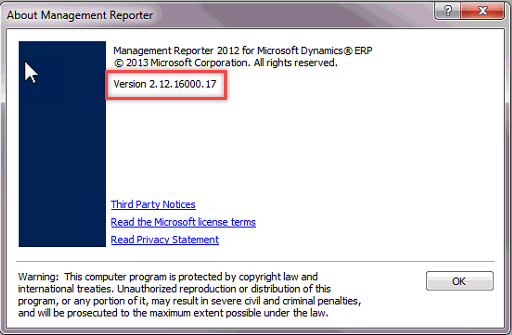
Is there more than one way to add a row to the reporting tree in Management Reporter?
a) Right-click and select to insert the new row amongst existing rows:
Click to edit the reporting tree: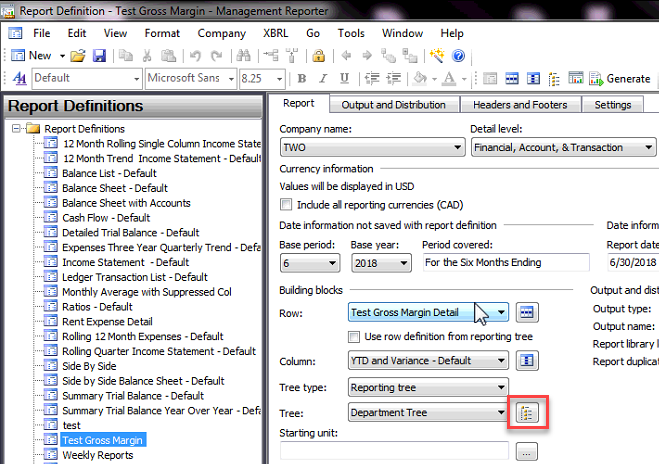
Right-click where you’d like to add the new row and select Insert Reporting Unit: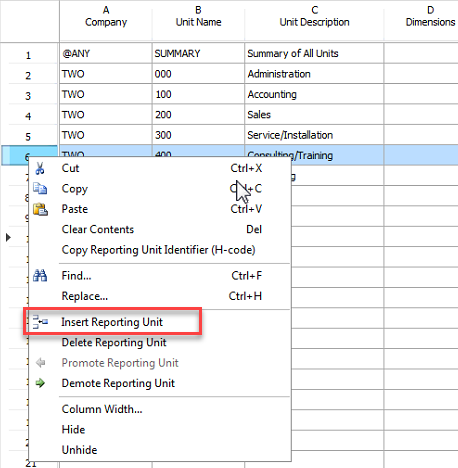
b) Select the row where you’d like to insert the new row and click the Insert Row button: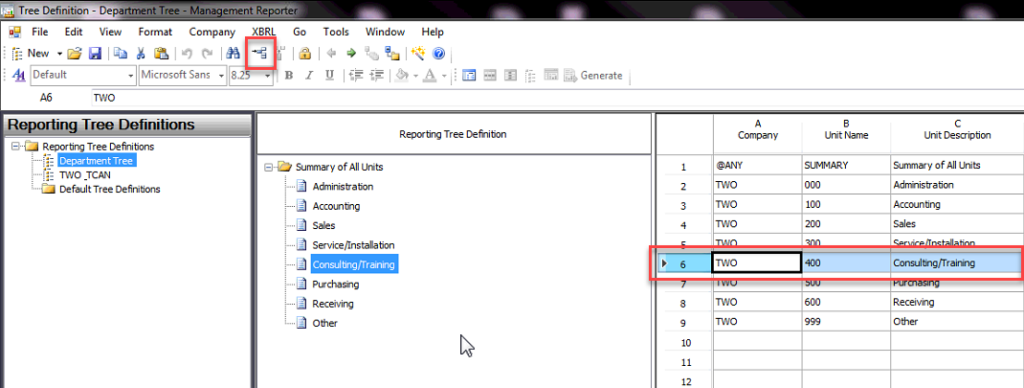
c) Copy and paste an existing row
Right-click and Copy the row you’d like to duplicate and then right-click and Paste where you’d like it to be inserted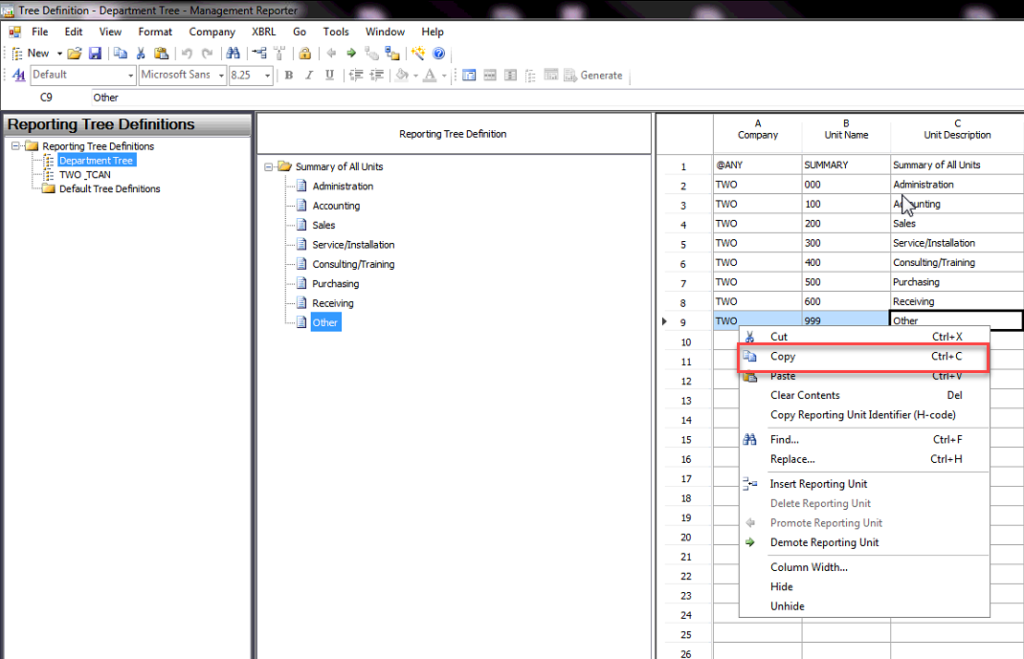
Most times I need to see results for the year so far, and other times I just want to see results for the current month. How do I change the timeframe for which an individual report runs?
a) On the Report tab, you can specify which month you’d like set as your Base Period.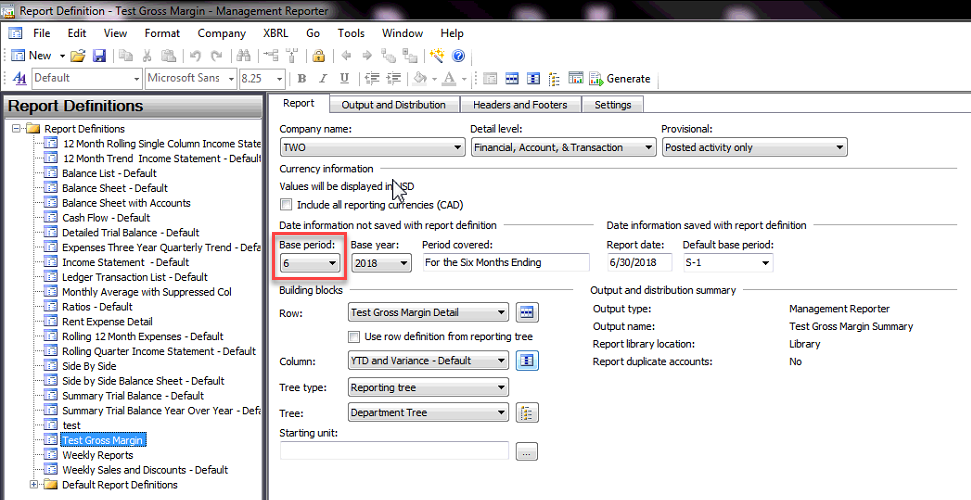
b) Click the Column details icon.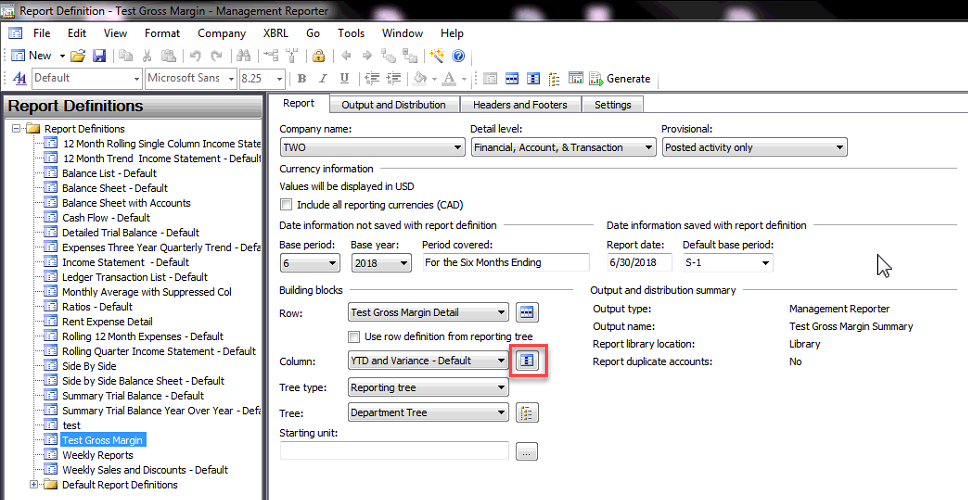
c) In the Periods Covered field(s), select whether you want the fields to register as YTD (Year to Date) or PERIODIC (Periodic). YTD will show any data from the beginning of the year up to the month you’ve selected as your Base period. Periodic will show data only for the month you’ve selected as your Base period.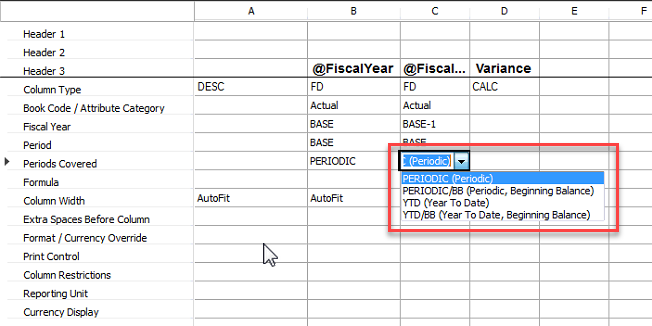
It’s easier for me to review field mappings in Microsoft Excel. What’s the easiest way for me to review the row definitions in Excel?
a) On the Report tab, select the Rows details icon.
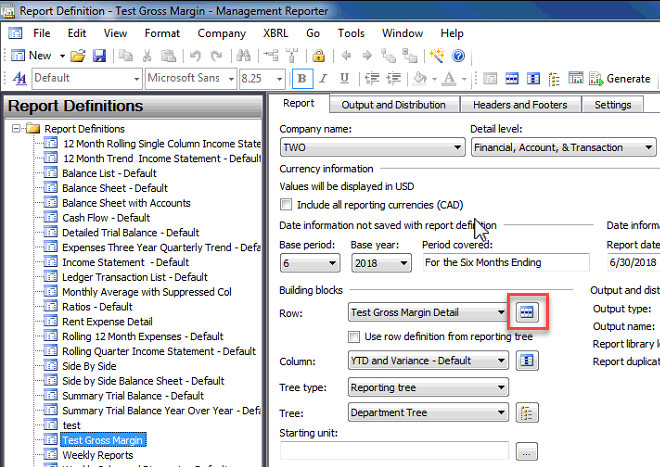
b) Copy the data fields in the Row Definition
Pro Tip: Instead of trying to manually select and copy all the fields, just double-click in the square in the top-left corner of the fields. It will auto-select all data fields in a snap!
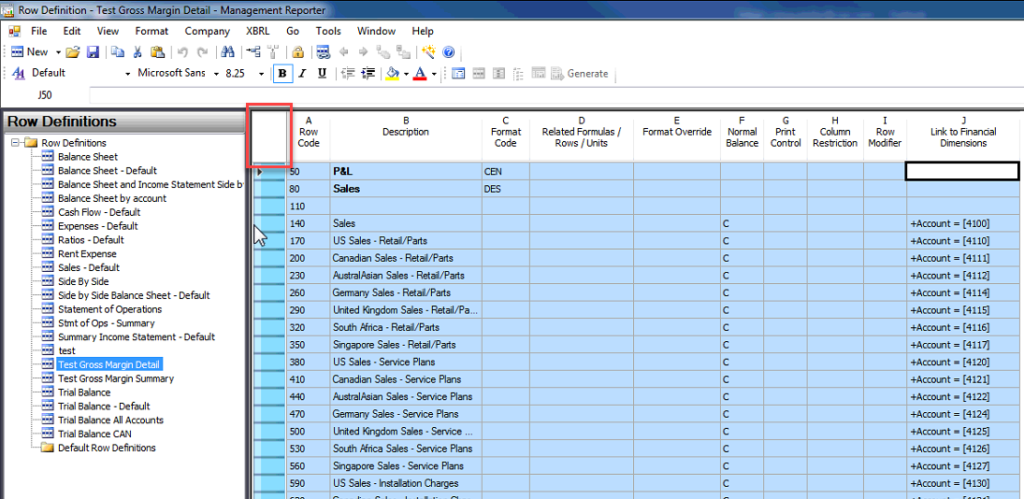
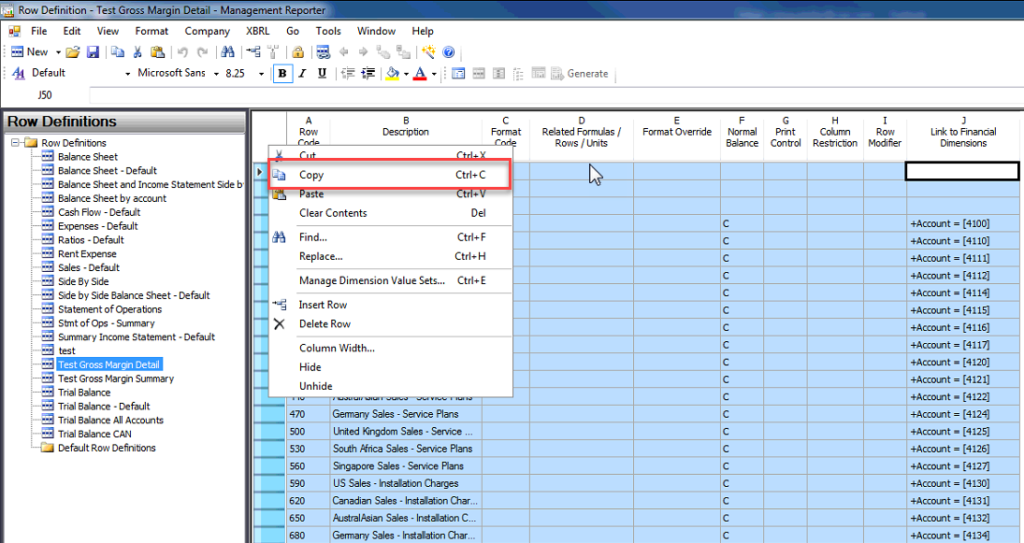
c) Open a New Excel Book and paste the data.
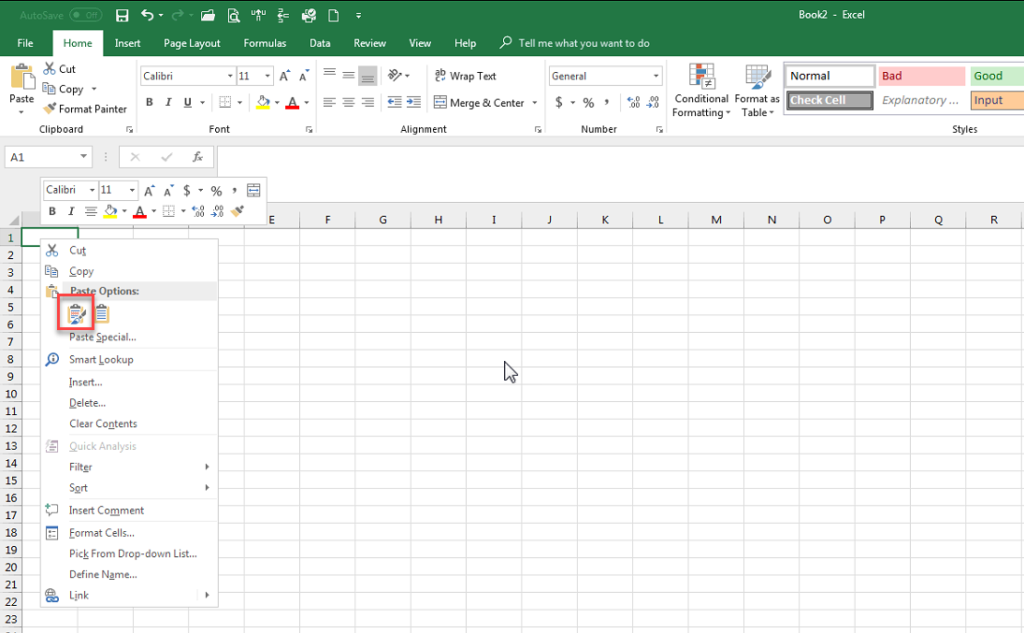
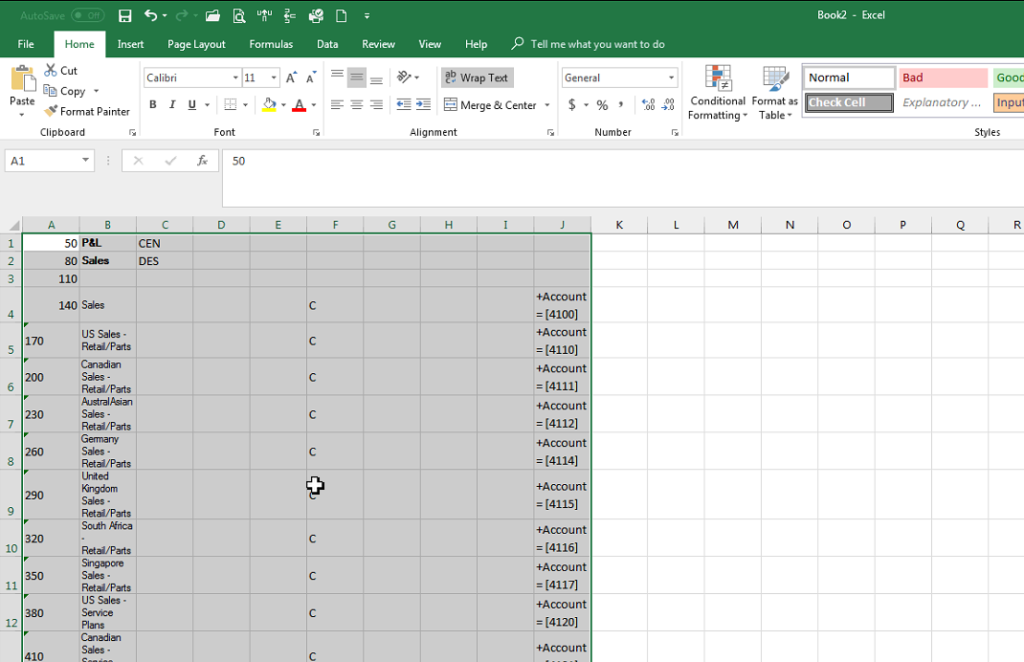
Training GP Management Reporter Training Videos
Your Next Steps
Want to learn more about Dynamics GP, receive Management Reporter training, or learn how to create financial statements such as a balance sheet in MR? Join our GP mailing list:

