Multiple Default Purchase Accounts for Vendors
If you’ve been entering payables transactions in GP, then you probably already know that you can assign a default purchase accounts to each vendor. BUT, did you know that you can assign multiple accounts to a vendor?
Here’s how:
In the Vendor Account Maintenance window, click on the Ellipse button (button with 3 dots) to the right of the Purchases account.

Enter the additional accounts that will used for this vendor and check those accounts that you want to Default on the Transaction.
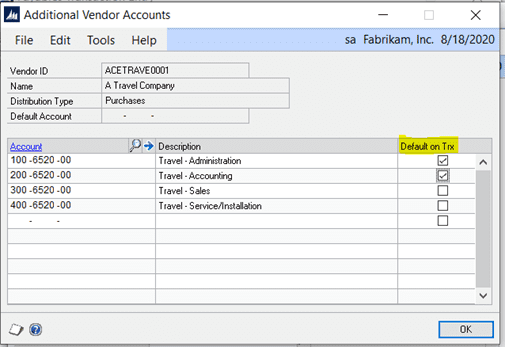
When you create a payables transaction for this vendor, and go to Distributions, the Default accounts will fill in. All you need to do is enter the amount for each account.
And, when you click on the lookup icon to the right of Account, all the vendor’s default accounts will appear. You can change to look up to show All Accounts by clicking on the down arrow to the left of View (in the Accounts lookup window.)
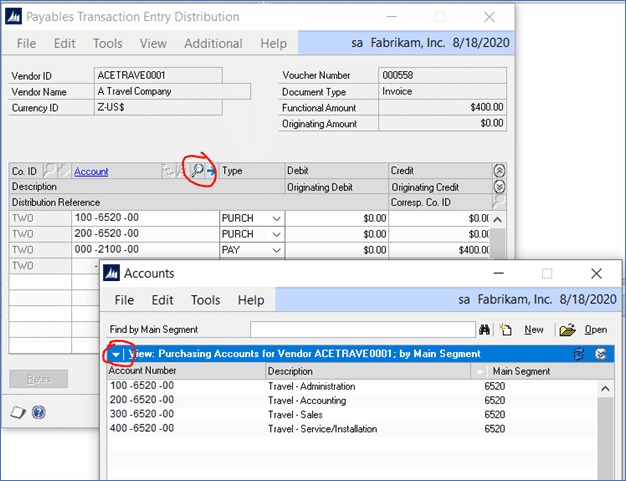
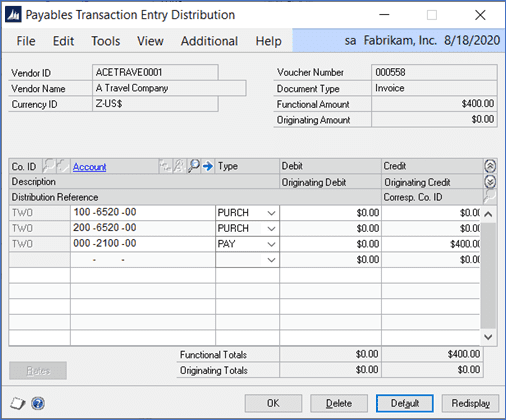
Would your team benefit from GP Training & Education or GP support? Contact CSSI today to speak with our experts!

