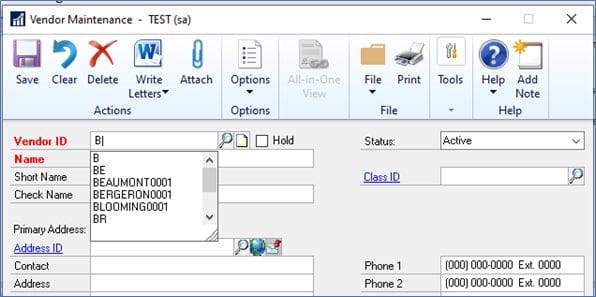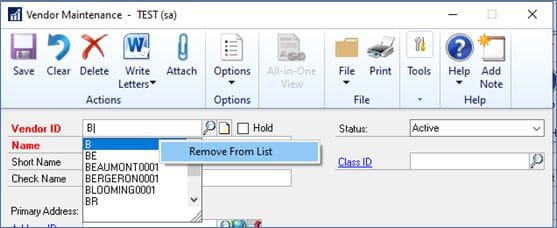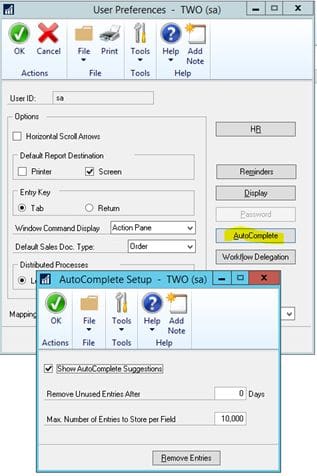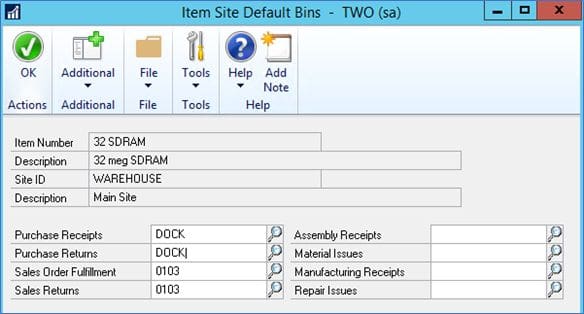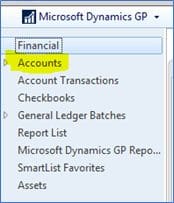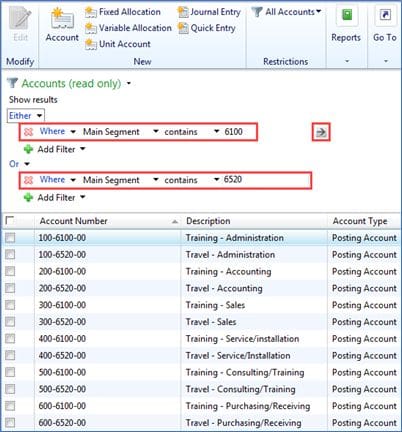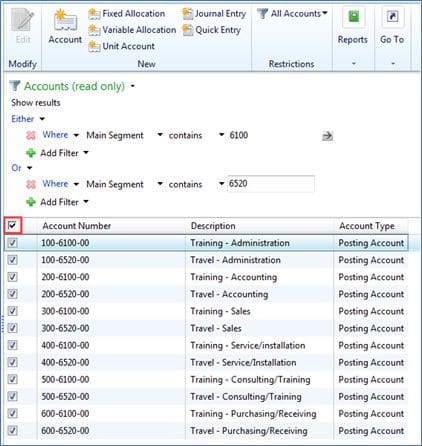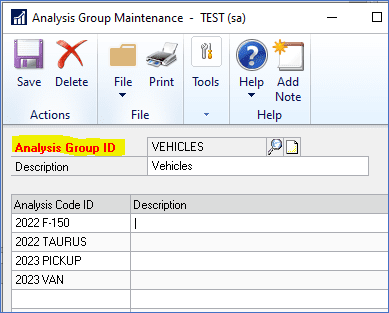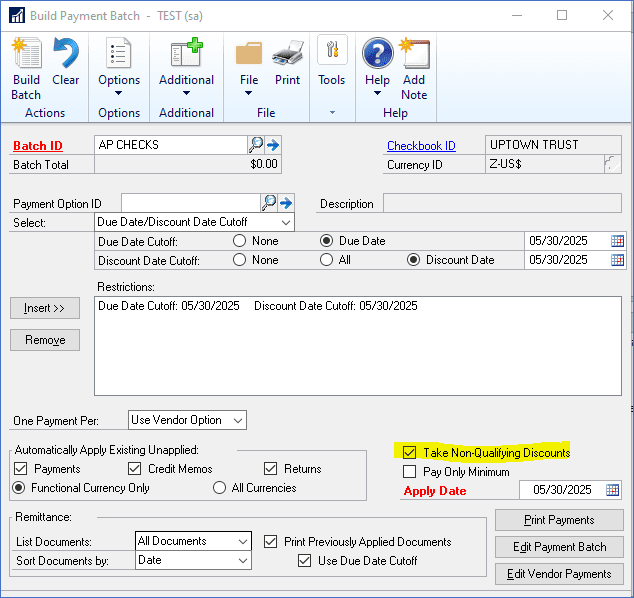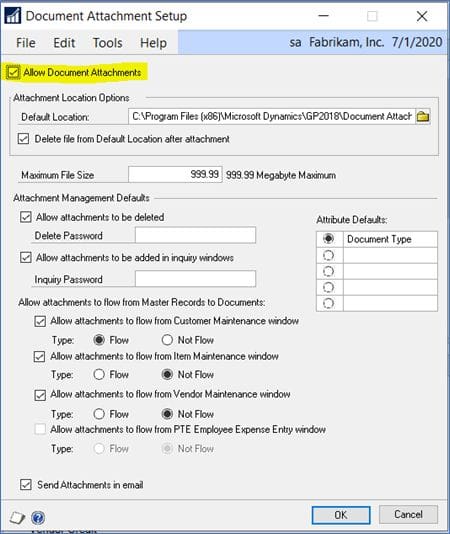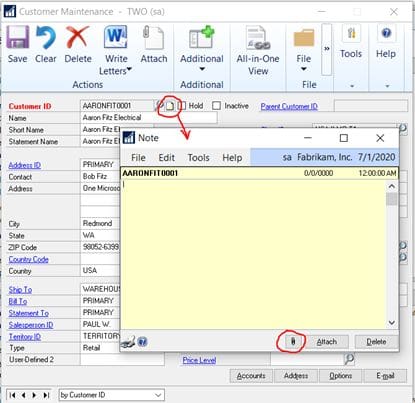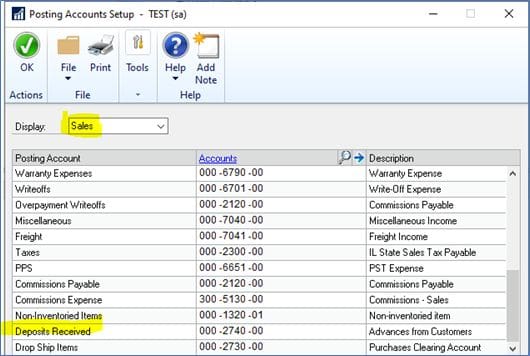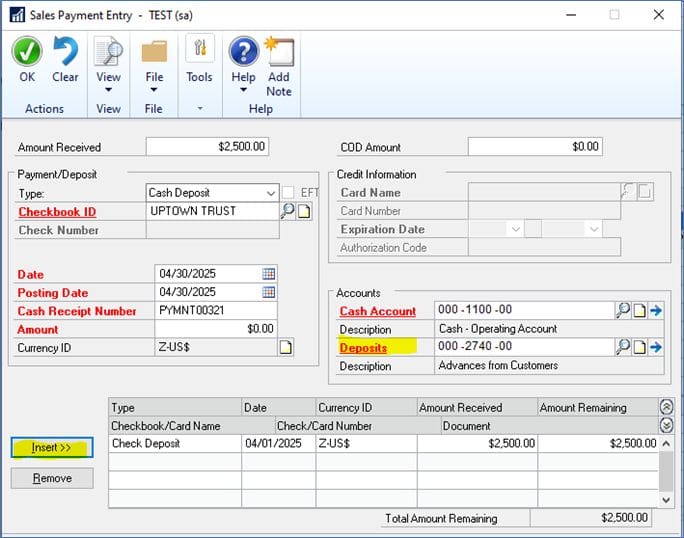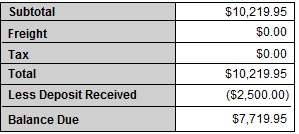General Ledger Mass Modify
Mass Modify is a tool that can help you quickly create, update, or renumber large groups of General Ledger accounts all at once.
You can generate many new GL accounts based on existing ones using:
- Segment (change one segment across a range)
- Range (copy a block of accounts)
- Mask (replace part of an account number)
- Wildcard (select accounts based on patterns)
This is useful when:
- Adding a new department
- Rolling out new natural accounts
- Creating new cost centers
NOTE: Before using this tool, be sure to have a current backup!
To copy a range of accounts:
- Go to Financial > Cards > Mass Modify
- Select Copy in the Modify field
- Enter the range of accounts you want to modify in the From and To fields
- In the New Account Mask, enter the new segment number
- For Display, choose Selected Range to show the range of accounts to be copied
- Click on Modify to complete the process
- The fields in the window will be cleared when the process has been completed
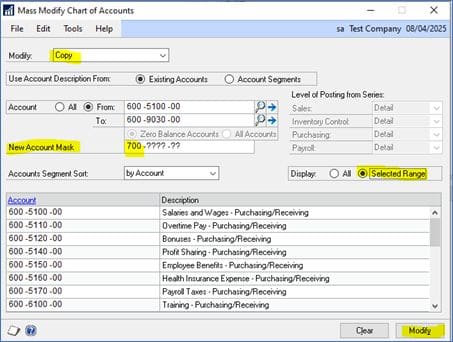
GP Upgrade Support
CSSI can help with your GP upgrades! Our experienced GP team can guide you through the process of getting current, even if you have slipped several versions behind! Contact us for GP upgrade help.