GP Tip – Printing a Trial Balance
Have you ever had the need for a trial balance for just certain account numbers? For example, you would like GL Trial Balance detail of accounts 6100 and 6520, but not the accounts in between, so you can’t use a range. You can create your custom report using the GP Trial Balance and Navigation Lists!
1. Open the Financial Area page and click on Accounts in the Navigation Pane to generate your list of GL Accounts.
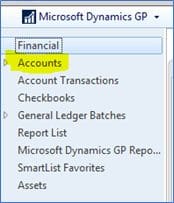
2. Create a filter for the accounts you want to see. Select Add Filter, then enter the accounts you want in your report. When finished select the right pointing arrow to apply the filter you created. The accounts matching the filter will be displayed.
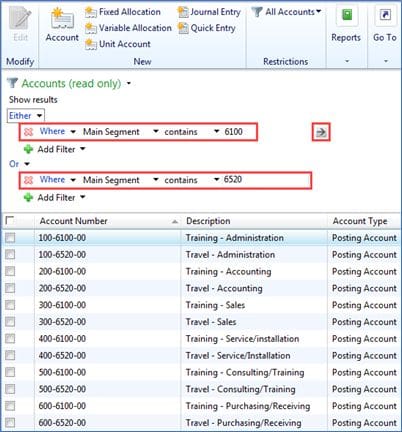
3. Mark the accounts you want included in the report. To select all accounts, select the checkbox in the header.
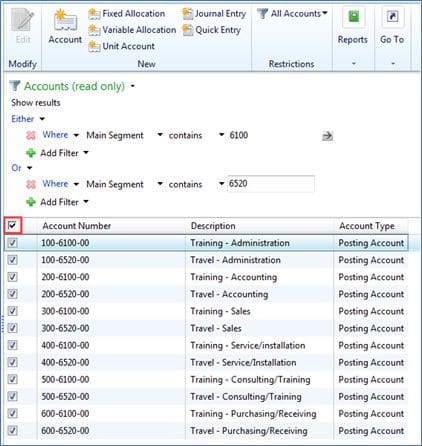
4. Select Reports > Print Trial Balance

5. Select Print and GP will generate a standard Trial Balance in summary or detail (Include details).

6. You can then save the filtered list by clicking on the ‘Accounts (read only)’ menu and choosing a name for the list so you can use it again later. You will simply have to enter the checkmark to select the accounts to be used in the report and then select print.

GP Support from CSSI
For GP support and help with upgrades or training, please contact CSSI.

