Sales Order Deposits and Down Payments in GP
In this article we discuss how to handle sales order deposits and down payments in GP.
Use the Amount Received field in a Sales Order to record a customer deposit/down payment.
You will first need to assign a default Deposits Received account by going to Microsoft Dynamics GP > Tools > Setup > Posting > Posting Accounts. Change the Display to Sales.
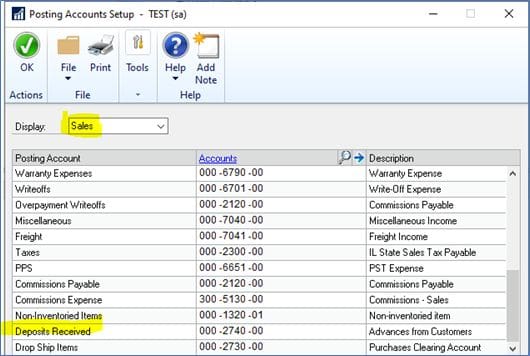
In Sales Transaction Entry, enter the deposit amount in the Amount Received field.

When you tab off the Amount Received field, the Sales Payment Entry window will open. Select a payment Type and a Checkbook ID. The Check Number field will be available for the “Check Deposit” type.
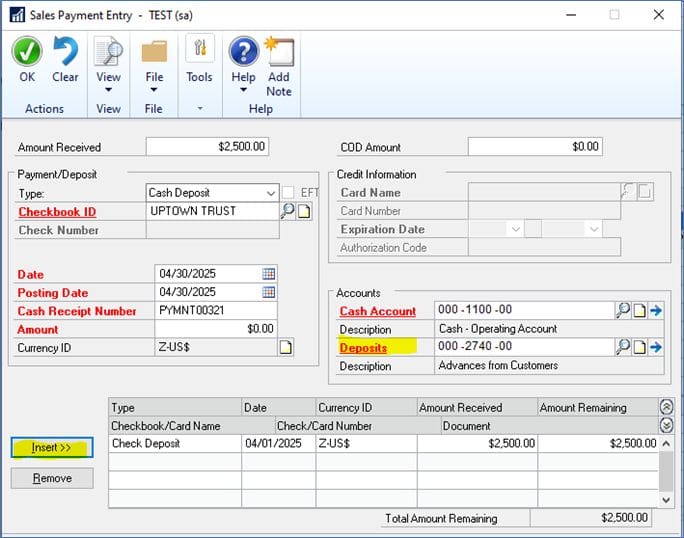
When you save the sales order, and close the Sales Transaction Entry window, a journal entry will be created to debit cash and credit customer deposits. This payment will then appear in the Bank Deposits Entry window to be included on a deposit.
When the order gets transferred to an invoice, and posted, the customer deposits GL account will be debited in the amount of the payment. The amount that debits Accounts Receivable will be the document total amount less the deposit amount received.
The sales order and invoice documents can be modified to display the payment received as shown in the example below.
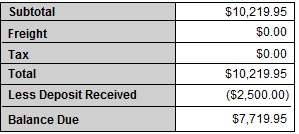
Need Help with GP?
CSSI Technologies provides expert support for Dynamics GP. We offer technical support, training, upgrades, and more. Please contact us for GP help.

