Have you ever had the need to print a trial balance containing non-sequential account numbers? Say you would like to see a GL Trial Balance detail for just a couple of main segment account numbers, but do not want to see all the accounts in between.
Here is an example. We need to see GL detail for accounts containing 6100 and 6520 as their main segments. But we do not want to see any other accounts on our report.
You can create this custom report using the GL Trial Balance and GL Navigation Lists!
1. Go to the Financial page
2. Click on Accounts in the Navigation pane and wait for your accounts to list
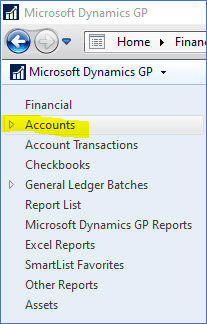
3. Click on Add Filter

4. Enter your first filter then click on the down arrow to the right of the second Add Filter and select the “Or” condition

5. Add your second filter then click on the arrow circled below to Apply Filter

6. The filtered account list will appear
7. Select the accounts to be included on the report. Select all reports by checking the checkbox on the header row.

8. Click on the down arrow under Reports and select Print Trial Balance

9. Choose whether you want to Include Details. Select the Year then click on Print.

10. You can save the filter list for future use. Click on Accounts (read only) at the top of the screen and select Save As
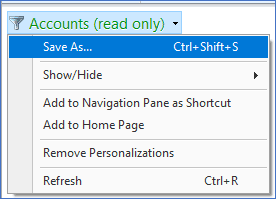
11. Type in a name and click on OK

12. The new list will now on the Financial Navigation pane under Accounts

Note: Navigation lists are available for all GP modules.
That’s it!
Need GP Training or Support?
CSSI offers experienced GP experts who are available for training, technical support, and upgrades. Please contact CSSI to discuss your GP needs.

