GP Tip: GL Transaction SmartList with Originating Name
If you’ve ever needed a way to find all transactions that posted to a particular GL account by Vendor or Customer, here’s an easy way. Use a SmartList.
Open SmartList and expand the Financial folder then the Account Transactions folder. Start with an existing list and modify it.
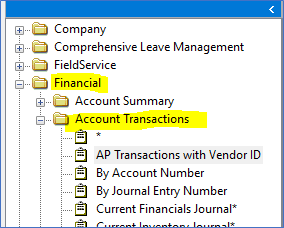
In this case, we are going to create a list of all postings to the Accounts Payable GL account and include the Vendor ID, Vendor Name and Document Number.
Click on the Columns button. Select Add to add columns. Select a column that you do not want included and click on Remove.
Rearrange the order of the columns by first checking the box to the left of the column name then use the up and down arrows on the right side of the window.
In the screenshot below, the “Originating” columns contain information from the originating transaction. If you are viewing GL transactions that originated in accounts payable, then Originating Master ID represents Vendor ID. If you are viewing GL transactions that originated in accounts receivable, then Originating Master ID represents Customer ID.
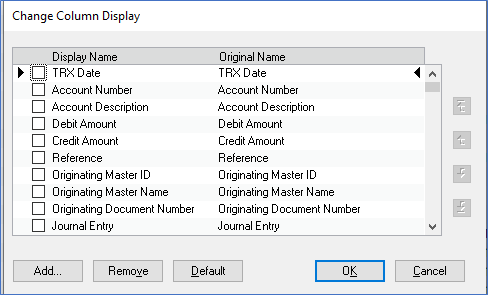
Next to filter your list on GL account number, date, etc., click on the Search button. Select a column name in each Search Definition field. In our example, we’re including all transactions that posted to the Accounts Payable account for a specific TRX (Transaction) Date range.
When creating a new SmartList favorite, always be sure to increase the number of maximum records that will be searched. This normally defaults to just 1,000.
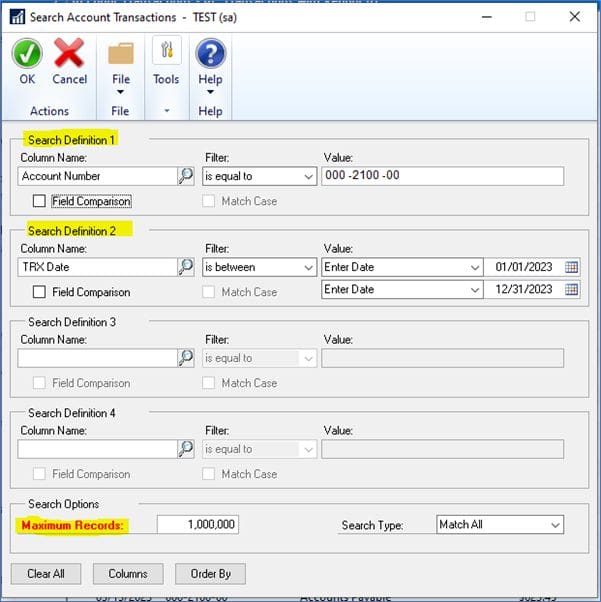
To save your new list, click on the Favorites button. Type in a Name then click on Add > Add Favorite.
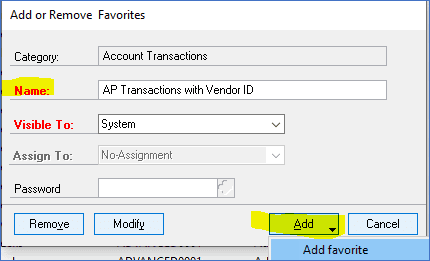
The results will look something like this:

Need More GP Help?
Do you need GP support? Please contact the GP advisors at CSSI Technologies. Click here to get started.

