GP Tip: Disabling GP Posting Journals
Ever wonder how to turn off those pesky Posting Journals that no one ever looks at, … or that you print to the screen or cancel?
Here’s how to do it!
- Go to Microsoft Dynamics GP > Tools > Setup > Posting > Posting
- Select a Series and an Origin
- The list of Reports that appear will all be related to whatever Series and Origin you select
- Uncheck in the Print column to not print the report at all
- Or choose an option in the Send To columns to set a default destination
- The question mark column means to Ask Each Time
- The column with the monitor icon means to always print to the screen
- The column with the printer icon means to always print to the printer
- The file folder icon means to always print to a file. If you choose this option, you will then choose Type of File, File Location and Append or Replace the file. (Tip: this is not usually a very helpful option as most GP reports do not look in any of these formats.)
- NOTE: Be careful not to change any of the other options in this window as this will affect how transactions post to the general ledger!
- Click on Save when finished
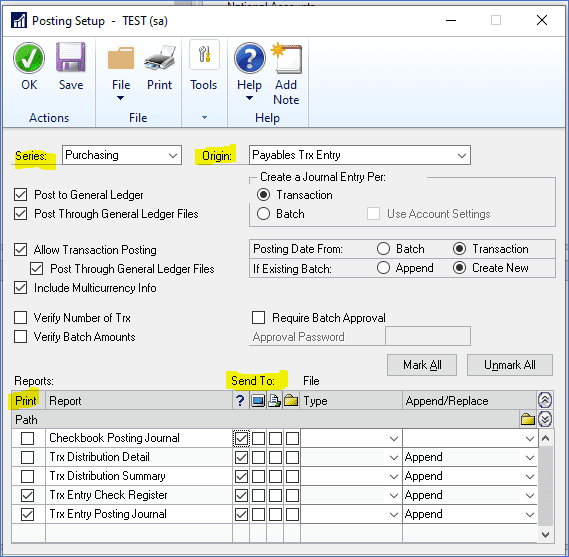
That’s it!
Need Help with Dynamics GP?
CSSI’s team of GP experts are available to help you troubleshoot or upgrade your GP installation. Please contact us for help with GP.

