GP Tip: Dynamics GP – Account Rollups
The GP Account Rollup Inquiry screen allows you to summarize information from GL several accounts and display this information in several ways such as Current and Previous years, Actuals vs. Budgets with variances. Use this as a quick way to view a sum of a group of related accounts.
1. Go to Financial > Inquiry > Account Rollup
2. Enter an Option ID
3. Press the Tab key
4. Select Yes to add this option
5. In the Sort By drop-down list, select the G/L account segment you want to use to sort the information that will be displayed.
6. Select the number of columns of information you want to display
7. For each column of information, enter the column heading you want to use, and the Type of information you want to display. If you selected Budget type, click on the lookup icon to the right of Selection to select your Budget ID. If you selected Calculated type, click on the blue arrow to the right of Selection to open the Account Rollup Inquiry Calculated Column window.
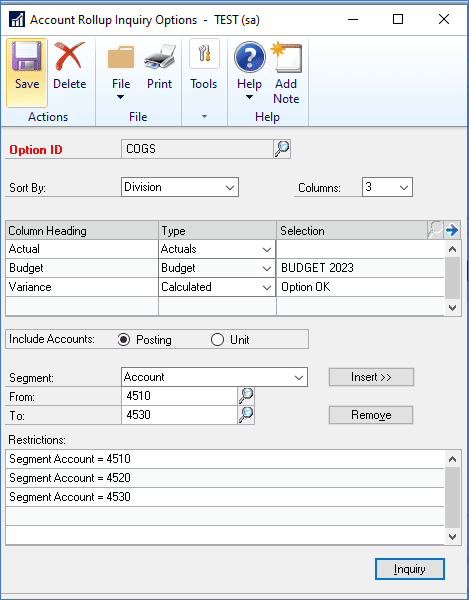
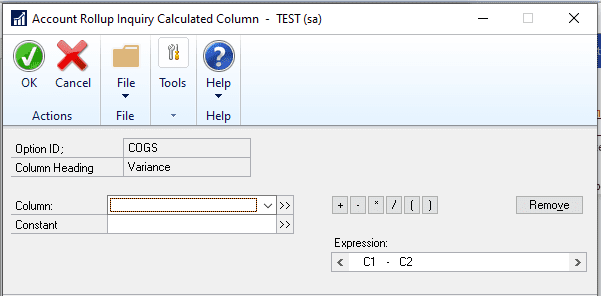
8. Enter restrictions to define the account segment ranges you want to use in this inquiry. You can set up multiple ranges for a single segment.
9. Click on Save
10. Go back to the Option ID you created and click on Redisplay. You can choose to display either Net Change amounts or Period Balances.
11. Click to select an amount then drill-down on one of the blue underlined column headers to see the account breakdown.
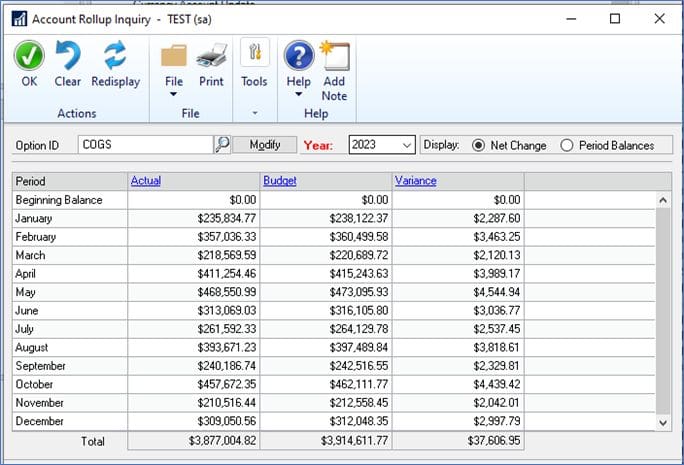
Need GP Help?
Need more help with GP? Please contact CSSI for expert GP support.

