Do you find that sometimes your subledger reports don’t tie out to GL? Here is a tool that can help. It has been around since GP 10. This routine will generate an Excel spreadsheet showing both matched and unmatched transactions between the subsidiary module and GL. You can use it for Payables, Receivables, Inventory and Bank Reconciliation.
This process does not generate correcting transactions. However, it can help you determine the transaction differences that are listed.
- Go to Financial > Routines > Financial > Reconcile to GL.
- Enter or select the Reconciliation number.
- Enter the date for this reconciliation. It will default with the current date.
- Enter the date range for the transactions to include in this reconciliation.
- Select the Module to be reconciled.
- Under Accounts, select the GL account that is tied to this module. For instance, if you have selected the Payables Management module, enter your Accounts Payable GL account(s).
- Click on the folder to the right of Output File to select a file location for the Excel spreadsheet that will be created.
Click on Process to create the spreadsheet.
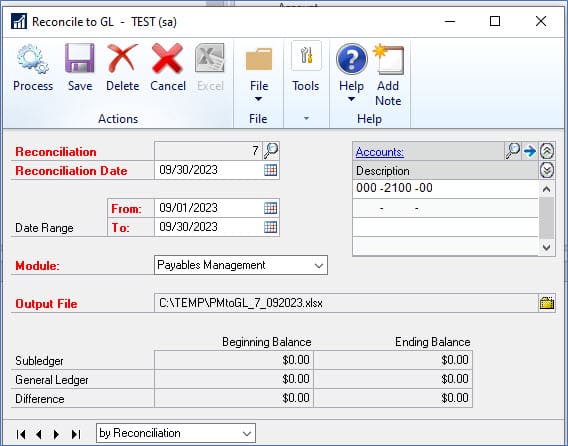
Anything that appears in the Unmatched section means that it posted to one side but not the other.
You can Save this reconcile for future reference or delete it.
Contact CSSI for GP Help
If you need additional GP help, please contact CSSI.

