GP provides a way for you to track your customer item numbers that are cross-referenced to your item numbers.
Go to Sales > Cards > Customer Items.
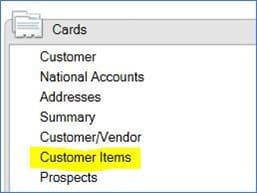
Here’s where you can select a Customer and your Item Number. Enter their item number in the Customer Item field. You can also fill in any of the other reference fields, user-defined Text fields and a Substitute Item Number with an Effective Date Range.
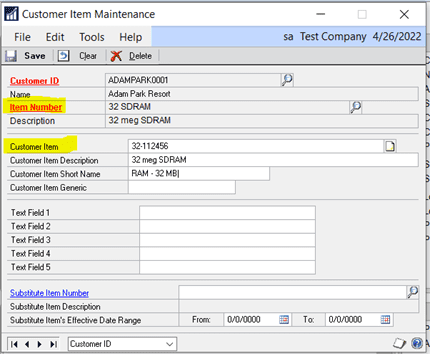
Create labels for the Text Fields by going to Sales > Setup > Sales Order Processing. Click on the User-Defined button and fill in the fields under Customer/Item Maintenance.
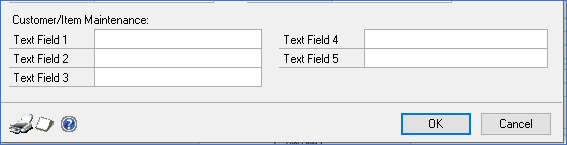
Then, when you’re creating a new sales order, you can type in that customer’s item number and GP will automatically replace it with your item number. This customer item number can also be added to any of your sales document printouts.
You can even make the customer item lookup the default lookup field when you click on the Item Lookup icon.
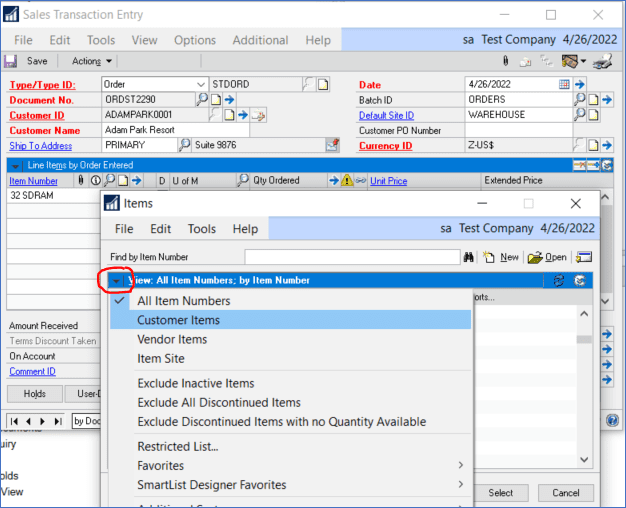
That’s it! Let us know if you need GP support by contacting CSSI.
If you’d like more GP tips, check out or our E-book.

