This tool, included in the Professional Services Tools Library (PSTL), allows you to easily see historical sales information for a customer, including the most recent price and sale date for each item, while creating a new document in the Sales Transaction Entry window.
To enable this tool, log into GP as the ‘sa user. Launch PSTL from your GP Navigation Pane.

In the Sales Tools section, click to make active the SOP Customer Item Lookup tool. Click on the X in the upper right-hand corner to close the window.
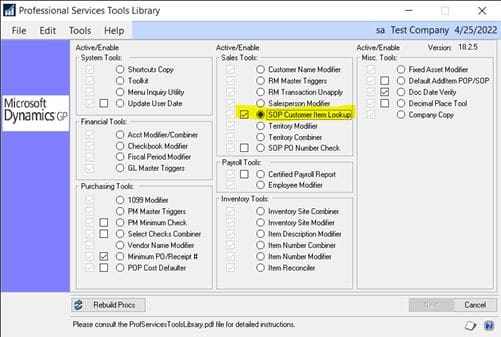
Next, you’ll need to build initial data from your existing history tables. Go to Sales > Setup > Sales Order Processing. Click on the Additional button and select Create Initial Data. This process may take some time to run, depending on how much historical data you have.
The new Customer Item Lookup window is now available from the SOP Entry and the SOP Item Detail windows. You can open the lookup window by pressing CTRL H or by choosing Additional >> Customer Item Lookup.
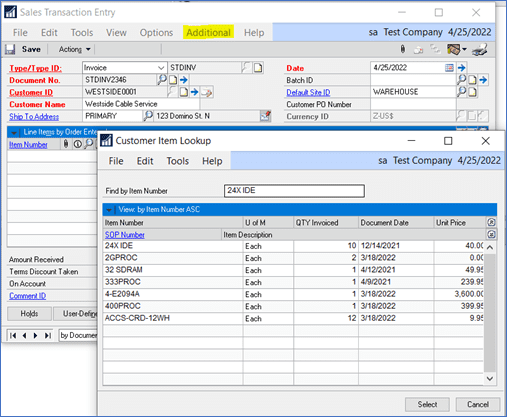
As you post additional invoices, these records will be added to the table and included in the Customer Item Historical data.
Ready for more tips? Download our free ebook full of GP tips.
Need GP support? Contact CSSI.

