Ever wondered how to print all the transactions in a receivables batch in GP?
When entering receivables transactions there isn’t an option to print all the transactions in a receivables batch. Most users print receivables invoices by scrolling through each invoice and printing them one at a time.
The good news is that these transactions can be mass printed using the Sales List View called Receivables Transactions in the Sales module lists. Go to the Sales Navigation Pane and select Receivables Transactions. Add a filter to select the date range of invoices and add another filter to select the document type of Sales/Invoices. Use the checkbox to ‘Mark all’ to select all invoices to be printed.
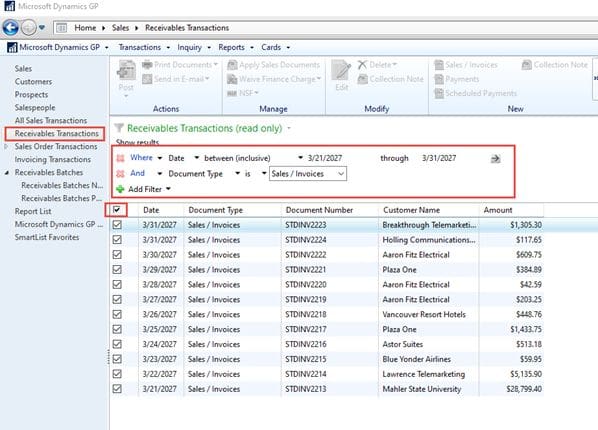
| Click Print Documents in the header ribbon to print the documents. |
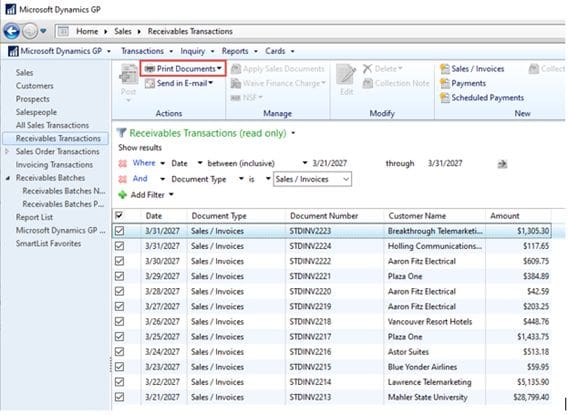
A print dialog window will open and you can select the sort order, document format and originating currency to print, along with several other checkboxes for items to be included on the invoices. Click print to send to the printer.
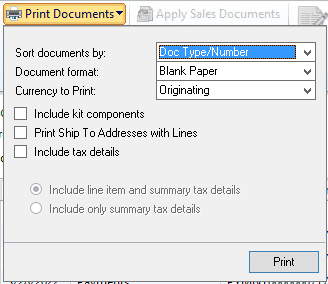
That’s it! Let us know if you need GP support related to printing receivables batches, or any other GP topic.

