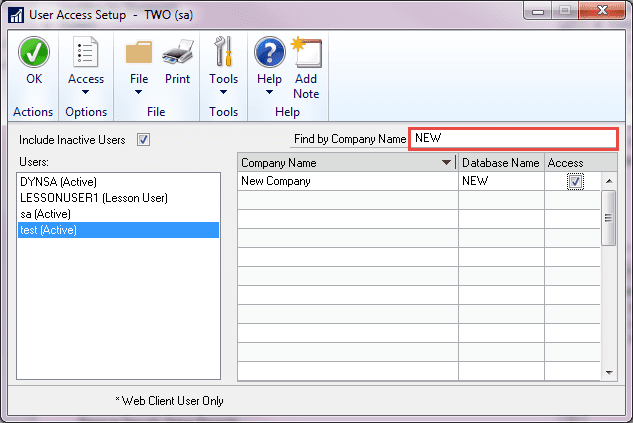Have you ever had to see if a user has access to a particular company in GP? If you have a lot of company databases you used to have to scroll through the entire list of companies to check the user’s access. You can now sort and search by company name or company ID making the task a lot faster. This feature was added in Microsoft Dynamics GP October 2019.
To use this tool, navigate to Microsoft Dynamics GP > Tools > Setup > System > User Access. Select the user you want to check and then select the drop down by Company Name and select by Company ID or by Company Name.
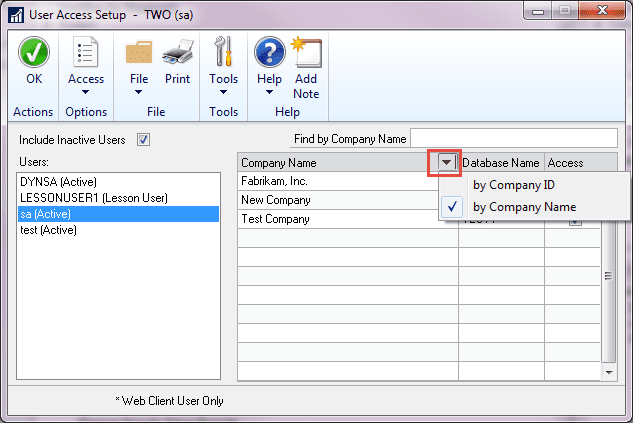
The example shows by Company Name. Enter the Company Name in the Find by Company Name box and only that company will be displayed. You can then click whether or not the user has access to the company.