Automatically open windows when you log into GP
Do you have a particular window (or windows) that you always open as soon as you log into GP? You can add windows to the Home Page Startup folder and then those windows will automatically open as soon as you log in. You can also automatically open a SmartList, a web page, an external program or file or run a macro.
On the Home Page, right-click on Startup. Select Add then select what you’d like to add.
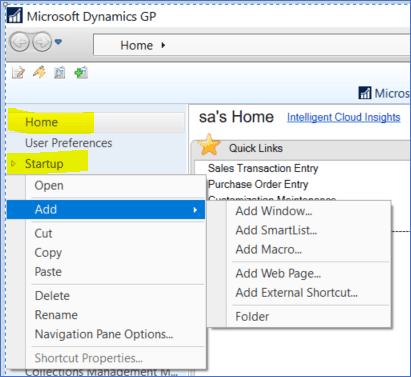
In this example we’ll add the Sales Transaction Entry window by clicking on Add Window. Scroll down through the list of available windows. Expand Microsoft Dynamics GP then the module (Sales, in the case). Find the window name and select it. Click on Add then Done.
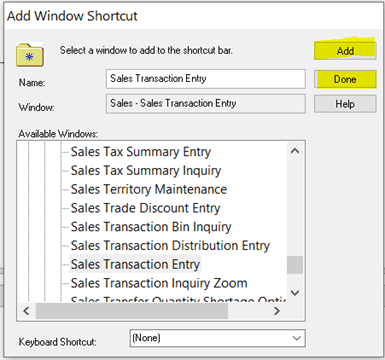
To test it, exit out of GP then log back in. Voila! Your window (or whatever you added) should pop right up.
We hope you found this tip useful. Contact CSSI for personalized GP support and training.

