Wondering how to use GP SmartList Options?
Use this window to set up SmartList Defaults, such as Maximum Number of Records, Default Go To windows and determine which columns are visible, by default, for specific SmartList favorites.
- Go to Administration > Setup > System > SmartList Options
- Select a Category (SmartList folder)
- Default Go To – this is the window that will open when you double-click on a row in this particular SmartList
- Maximum Records – set this to a large number so that you don’t have to remember to change this every time you create a new SmartList Favorite.
- Check or uncheck fields to define the default columns for this list. Rearrange the columns using the up and down arrows on the right.
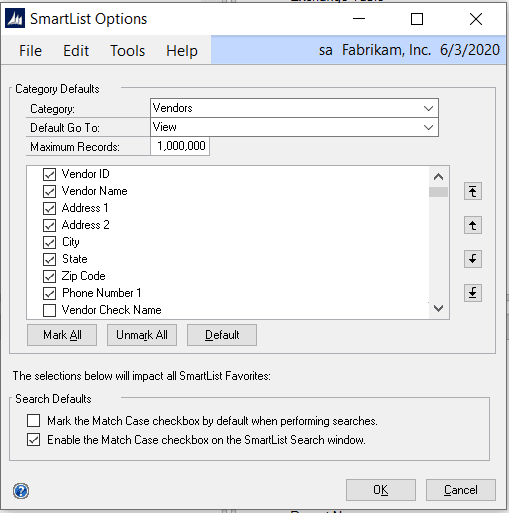
Are you or your finance team in need of GP training or support? The experts at CSSI are here to help! Contact us today to learn more about how we can help.

