Need to Back Out GP General Journal Entries?
If you have a general journal entry that was posted incorrectly, either with a wrong posting date or wrong GL account numbers or amounts, did you know that you can easily back out a Dynamics GP general journal entry and post a correcting entry without having to re-key the entire transaction manually?
Here’s how to back out GP General Journal Entries
- Go to Financial > Transactions > General
- Click on the Correct button
- Click on the Action down arrow to select whether you want to just back out an entry or back out a journal entry and create a correcting entry
- Select the Year
- Enter the number of the general journal entry to be corrected
- Click on OK
- The window will fill in with the entry to be backed out (original entry reversed)
- Leave as is and click on Post
- If you selected the “back out a GL entry and create a correcting entry” action, then a second journal entry will be created. This contains the date, accounts and amounts from the original journal entry. Make any necessary changes then Post.
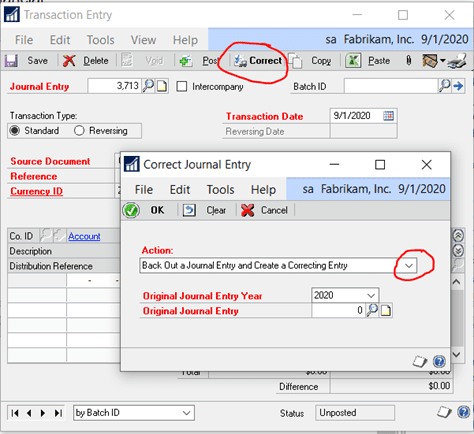
Need help with Dynamics GP? CSSI provides technical support and training with our team of experienced GP pros! Contact us today.

