If you subscribe to our monthly newsletter, you’ll know that we’ve previously discussed Fixed and Variable Allocation Accounts. Another category of account you can create is GP Unit Accounts. This type of account keeps track of non-financial information, such as number of employees per department or square footage per department/division.
To create a Unit Account, go to Financial > Cards > Financial > Unit Account.
Unit Accounts are treated like Balance Sheet accounts. During the GL year-end close process, the balance will be carried forward to the new year unless you check the box to “Clear Balance During Year-End Close”. (This checkbox was a new feature added in GP 2013.)

You post to unit accounts with by creating a general journal entry. Debit the account to increase the balance and credit the account to decrease the balance. This is the only time you can post an out-of-balance journal entry. Budget information can also be added for Unit Accounts. Unit accounts can be added to your financial statements and used in calculations.
Send a message to users in GP
You can send a message to other users within GP.
Go to Administration > Utilities > System > Send Users Message. Check the box beside User ID to send a message to all users. Or, check individual users. Type in a message.

You can send a message as a Notification Message, which means a message box will pop up on that user’s GP screen (as shown below). Only users currently logged will receive this message.
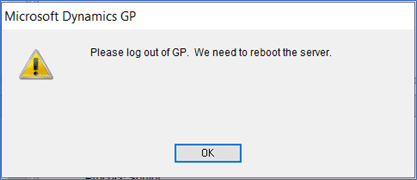
Or, you can send a message as a Task with Reminder. However, this message will only be seen if the user is displaying Tasks on their GP Home Page.
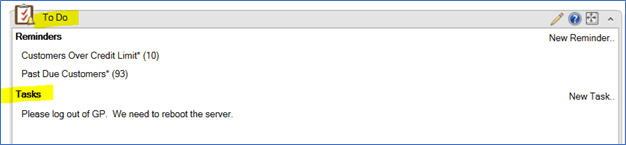
You can also filter your user selection by clicking on the down arrow to the left of View All Users. This way you can narrow the list down to only users currently logged in. Or just those users logged into a particular company.
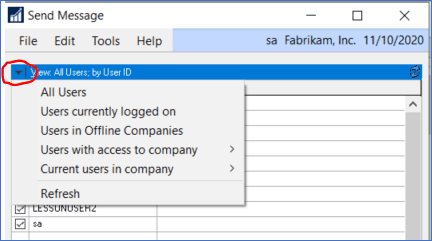
Interested in GP help or support? Contact the CSSI GP team today.

