It’s that time of year… time to update GP with payroll tax tables for 2018. The team at CSSI prepared this brief tutorial to help you get it done right the first time.
To download and print these instructions, click here: [Download not found]
How to update GP Payroll Tax Tables
| 1 – Have all users log out of GP 2 – Log into GP as the ‘sa’ user 3 – Go to Microsoft Dynamics GP > Maintenance > U.S. Payroll Updates > Check for Tax Updates | |
| 4- Select the Automatic method then click Next | 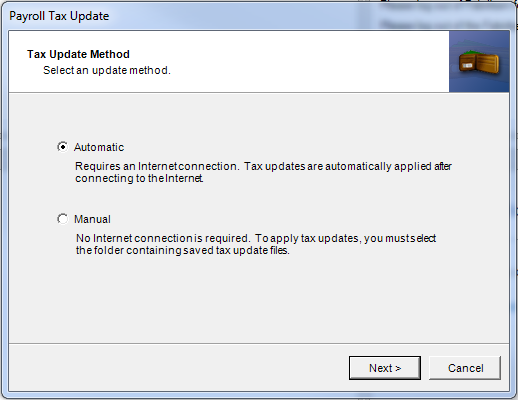 |
| 5 – Enter your Authorization Number. This is your Authorized number with CustomerSource, which is normally your phone number (with the area code and no punctuation). Click on Login. | 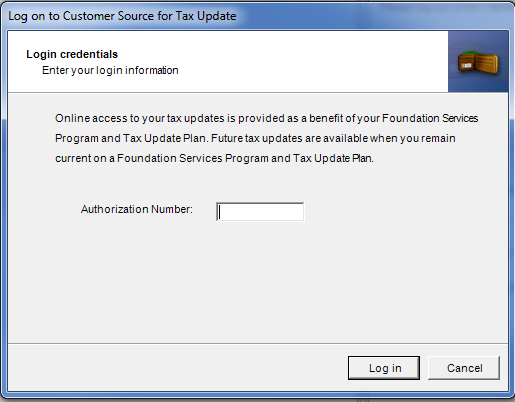 |
| 6 – The tax tables will update. Click on Finish after the updates have been applied successfully. | 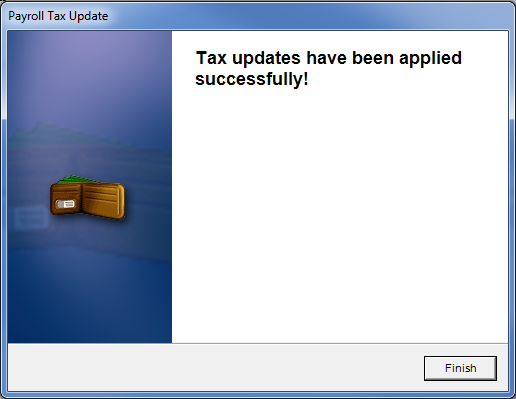 |
| 7 – You can verify that you have the latest tax update by going to Microsoft Dynamics GP > Tools > Setup > System > Payroll Tax. The “Last Tax Update” field should have the date of 1/19/18. |  |
Note: If you receive the error below when trying to run the update, close out of GP then right-click on the GP icon and select Run as Administrator.
Do you have questions? Contact CSSI at 570-524-4424
Interested in receiving more tips, tricks and advice for Dynamics GP? Join our mailing list…

